As you have checked in my previous blog how to install java and Maven on windows as well as Mac OS. you can go ahead installing TestNG and Cucumber on your systems.
To give a little overview..
TestNG
TestNg is an open source automation testing framework in which NG stands for "Next Generation"
TestNG is inspired from JUnit and NUnit introducing some new functionality that makes it more powerful and easier to use.
To install TestNG to Eclipse
1-open eclipse go to help->Eclipse marketplace-> search for TestNG-> and install
confirm the installation of TestNG
Click on finish to complete the download
If cucumber plugin is not available under eclipse marketplace then user other method
2- Open eclipse go to help->Install new software->click on "Add" button enter Name- "TestNG"
Location "http://beust.com/eclipse" Can be used for eclipse 06-18
For eclipse 09-18 use the link in location "https://dl.bintray.com/testng-team/testng-eclipse-release/6.14.3/" enter Name- "TestNG" click OK.
now it will be available under new software
select and click on next agree the license and complete
Well done you are done installing TestNG to your windows/Mac system successfully 👌
Cucumber
Cucumber is a testing tool that supports Behaviour Driven Development framework
It defines application behaviour using simple English text, defined by a language called Gherkin
To install Cucumber to Eclipse
1- Go to help->Eclipse marketplace-> search for cucumber-> found "cucumber eclipse plugin" and install
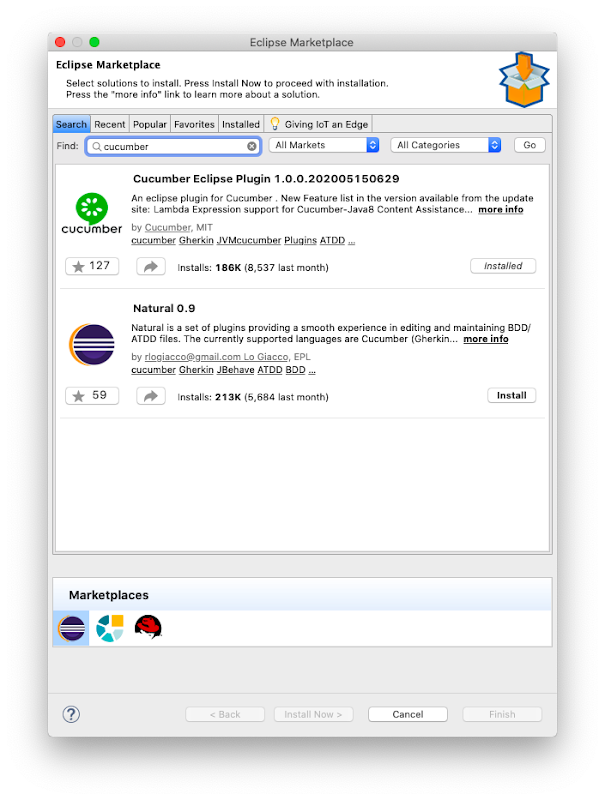
If cucumber plugin is not available under eclipse marketplace then use other method.
2- Launch Eclipse click on help menu and launch eclipse->click on install new software->. In the dialogue window click on Add button type enter the name "Cucumber" and location
"http://cucumber.github.com/cucumber-eclipse/update-site" click OK
It will take some time to process and cucumber plugin will be visible
select the cucumber eclipse plugin and click on Next
Select to accept license and agreement and Finish
Bravo you are done installing cucumber to your system successfully💪
In order to execute test cases using cucumber watch out for my next blog.






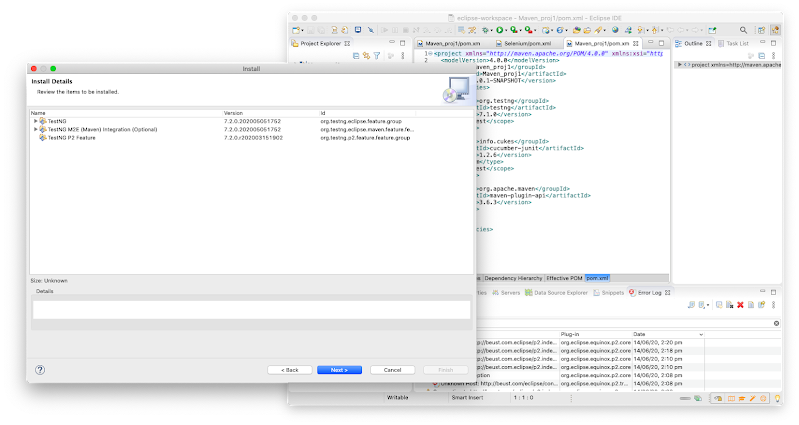




Comments
Post a Comment