Hi,
As you have received your new OS update Big Sur 11 from Catalina 10
You might be facing issue of eclipse throwing an error "failed to create Java virtual machine".
This a bug already reported to the community and you will find many confusing solution to fix the issue
I'll explain you in simple steps how to fix this issue.
Press keys (command_shift+G) make sure while pressing these buttons your mouse is pointing on desktop Go to folder, A window will open where you have to enter. " /Library/Java/JavaVirtualMachines " and press Go
it will take you the version installed of JDK in your machine in my case it is jdk1.8.0_241.jdk shown as below
you need to find the eclipse installed in your system it can be under application(which can be found in Finder) in my case it was present in home directory under software folder
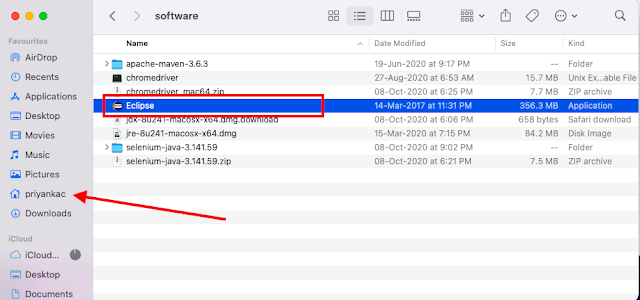
click on eclipse and go to "show package contents" Open "contents" folder check the file "info.pilst". open the file using : Text Edit
Go to end of the document and check the commented section.
copy the code <string>-vm</string><string>/Library/Java/JavaVirtualMachines/1.6.0.jdk/Contents/Home/bin/java</string>
update your JDK version here which was as shown above in screenshot (pasting it again) in my case it is
jdk1.8.0_241.jdk
which will now make the string
<string>-vm</string><string>/Library/Java/JavaVirtualMachines/jdk1.8.0_241.jdk/Contents/Home/bin/java</string>
copy this code "above the commented section" and save
Go to your Terminal. open the bash file as suggested in my first blog Open the bash file by entering command "open -e .bash_profile"
update Java Home path
export JAVA_Home =/Library/Java/JavaVirtualMachines/jdk1.8.0_241.jdk/Contents/Home
and save
This will solve your issue.
you have to change the path of workspace and it will work fine.


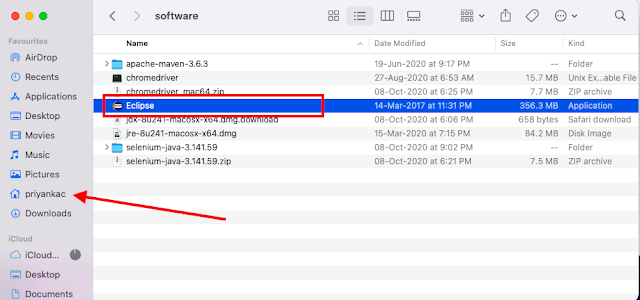









Comments
Post a Comment