Prequisite
you should have Java downloaded in your system with Home path set under environment variables.(as of today Java version 8 and higher are required fro jmeter ) for help check out this link
Note
Always run the jmeter on your secondary browser, if you give the primary browser for proxy settings then your internet connection will be disrupted for the browser as well as system
For ex if you have chrome and firefox and your primary or default browser is chrome then do all the proxy setting in firefox so it won't hamper the system Internet connection
if you have safari as your default browser in your mac os then set proxy in chrome/firefox
MAC
Download jmeter from the link here
click on the hypelink under section Binaries "Apache JMeter(5.3). tgz" file for Mac
Tar file will get downloaded
Double click on the tar file to unzip
once you open the folder got to bin and search for jmeter.sh file this is a executable file for Mac
open the terminal
enter ls. (it will give you list of folder/file in your system)
enter cd apache-jmeter-5.3
enter ls
enter cd bin
enter sh jmeter.sh
It will open jmeter in your system
A test plan folder will be visible
Right click on Test plan folder ->Add->Non test elements->HTTPS(S) test script recorder
click on start it will give you a message
You can go and check the same in bin folder
Download "jmeter plugin manager" from the link and click on the Jar File in "installation and usage" section
once it gets downloaded unzip it and place the file in folder Jmeter -> lib-> ext
once you are done pasting the file in ext folder
close and restart Jmeter
Check plugins manager option will be available
Preparing secondary Browser ---Chrome/Firefox for JMeter
You can do the setting in any of the secondary browser available in your Mac system, I am mentioning all the steps for Both the browser for your convenience It will give you a message Apache JMeterTemporaryRootCA certification is generated in bin folder.
ChromeSetting up proxy settings->search for proxy and click Open your computer's proxy setting'sonce the page is check web proxy(HTTP), Web proxy server mention "localhost" and port "8089"(Your choice but it should be similar to what your are going to mention in jmeter)Click Ok and then apply.Port number should be similar to test script recorderNote:- If you want you can keep default port 8888 but make sure in browser and script recorder it should be same
To install SSL certificate in your chrome browserUnlike windows you do not need to install "apache jmeter temporary root CA" file to browser.
Now you are good to go with Jmeter, and ready to record you only need to change Target controller under Test plan creation as "Testplan->Thread group->recording controller"
Click on "start" button, you will get a window prompt for , which indicates that the recording is started
Now you can move on to browser where proxy is set , I am using Firefox here/enter the url I am using "https://jmeter.apache.org/usermanual/" and go to few steps, once steps are done you can "Stop" the recorder:Transactions control and check, your steps will be recorded in recording controller
If you wanted to to do recording on another weblink you can simply add another recording controllerI have renamed it as "sample" ( the earlier recording we did has been renamed as "Java") Now to save new recording in "sample" you only need to change the path inHTTPS test script recorder -> Target controller and select TestPlan>Thread Group>Sample. and you are good to go with recording the steps
More about this is discussed in next blog
Windows
Chrome
Setting up proxy
settings->search for proxy and click Open your computer's proxy setting's
once the page is check web proxy(HTTP), Web proxy server mention "localhost" and port "8089"(Your choice but it should be similar to what your are going to mention in jmeter)
Click Ok and then apply.
Port number should be similar to test script recorder
Note:- If you want you can keep default port 8888 but make sure in browser and script recorder it should be same To install SSL certificate in your chrome browser
Unlike windows you do not need to install "apache jmeter temporary root CA" file to browser.
Now you are good to go with Jmeter, and ready to record you only need to change Target controller under Test plan creation as "Testplan->Thread group->recording controller"
Click on "start" button, you will get a window prompt for , which indicates that the recording is started
Now you can move on to browser where proxy is set , I am using Firefox here/
enter the url I am using "https://jmeter.apache.org/usermanual/" and go to few steps, once steps are done you can "Stop" the recorder:Transactions control and check, your steps will be recorded in recording controller
If you wanted to to do recording on another weblink you can simply add another recording controller
I have renamed it as "sample" ( the earlier recording we did has been renamed as "Java")
Now to save new recording in "sample" you only need to change the path in
HTTPS test script recorder -> Target controller and select TestPlan>Thread Group>Sample. and you are good to go with recording the steps
More about this is discussed in next blog
Download jmeter from the link here
click on the hypelink under section Binaries "Apache JMeter(version). zip" file for windows
to run jmeter in windows double click on "windows batch file" for jmeter. present in bin folder
download "jmeter plugin manager" from the link and click on the Jar File in "installation and usage" section
once it gets downloaded unzip it and place the file in folder Jmeter -> lib-> ext
once you are done pasting the file in ext folder
close and restart Jmeter
Check plugins manager option will be available
download and paste "apache jmeter temporary root CA" file in Jmeter and place it in bin folder if its not generated automatically
ChromeSetting up proxy settings->search for proxy and click Open your computer's proxy setting'spage proxy will open switch it off Automatically detect settings, Go to Manual proxy setupswitch it on "user a proxy server" in place of address mention "http://localhost" and port 8089 and save
To install SSL certificate in your chrome browsersettings-search for cert and security option will be visible click on security and go to manage certificate click on it and certificate window will open click on Import and add file "apache jmeter temporary root CA" downloaded earlier
FirefoxSetting up proxyoptions->search for proxy and click on settings in connection setting page click on Manual proxy configuration mention localhost in HTTP proxy and port 8089 and click on the checkbox also use this proxy in FTP and HTTPS
To install SSL certificate in your firefox bowserOptions->in search box search for cert click on view certificate and certificate manager will open click on Import and add file "apache jmeter temporary root CA" downloaded earlier
Chrome
Setting up proxy
settings->search for proxy and click Open your computer's proxy setting's
page proxy will open switch it off Automatically detect settings, Go to Manual proxy setup
switch it on "user a proxy server" in place of address mention "http://localhost" and port 8089 and save
To install SSL certificate in your chrome browser
settings-search for cert and security option will be visible click on security and go to manage certificate click on it and certificate window will open click on Import and add file "apache jmeter temporary root CA" downloaded earlier
Setting up proxy
options->search for proxy and click on settings in connection setting page click on Manual proxy configuration mention localhost in HTTP proxy and port 8089 and click on the checkbox also use this proxy in FTP and HTTPS
To install SSL certificate in your firefox bowser
Options->in search box search for cert click on view certificate and certificate manager will open click on Import and add file "apache jmeter temporary root CA" downloaded earlier





















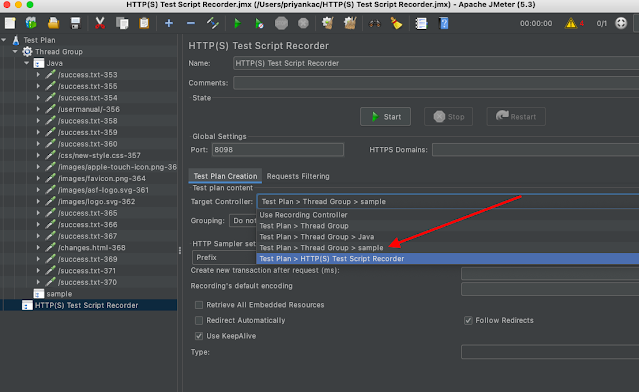

Comments
Post a Comment